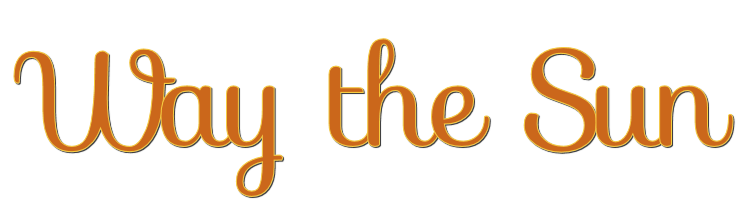

This lesson is made with PSPX9
But is good with other versions.
© by SvC-Design

Materialen Download :
Here
******************************************************************
Materials:
alpha_channel_way_of_sun.pspimage
AnaRidzi134.pspimage
decor_leni_1.pspimage
FE0038.png
leni_abtract.f1s
LeniDinizMask_LDM061.jpg
titulo_way_the_sun_leni.pspimage
******************************************************************
Plugin:
Plugins - Mehdi - Wavy Lab1.1
Plugins - Filters Unlimited 2.0 - FunHouse - Xaggerate
Plugin - Unlimited 2.0 - FunHouse - ZigZaggerate
Plugins - Xero - Fritillary
Plugins - AAA Frames - foto Frame
Plugins - Alien Skin Eye Candy 5: Impact - Glass
Plugins - Mura's Meister - Perspective Tiling
******************************************************************
color palette
:
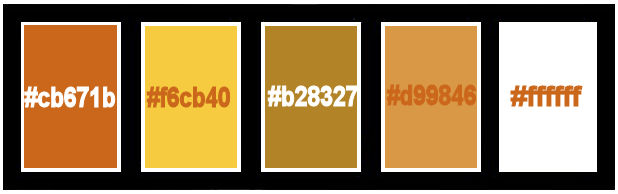
******************************************************************
methode
When using other tubes and colors, the mixing mode and / or layer coverage may differ
******************************************************************
General Preparations:
First install your filters for your PSP!
Masks: Save to your mask folder in PSP, unless noted otherwise
Texture & Pattern: Save to your Texture Folder in PSP
Selections: Save to your folder Selections in PSP
Open your tubes in PSP
******************************************************************
We will start - Have fun!
Remember to save your work on a regular basis
******************************************************************
Color 1: #cb671b (Foreground)
Color 2: #f6cb40 (Background)
Extra colors:
Core 3: #b28327
Color 4: #d99846
Color 5: #ffffff
Feel free to change the blend mode according to the colors you are using.
-
Configure the foreground and background with the chosen colors:
#cb671b Foreground - #f6cb40 the background.
2.
Open alpha_channel_way_of_sun.pspimage
Window – Duplicate
Minimize the original – we work on the copy
Plugins - Mehdi - Wavy Lab1.1
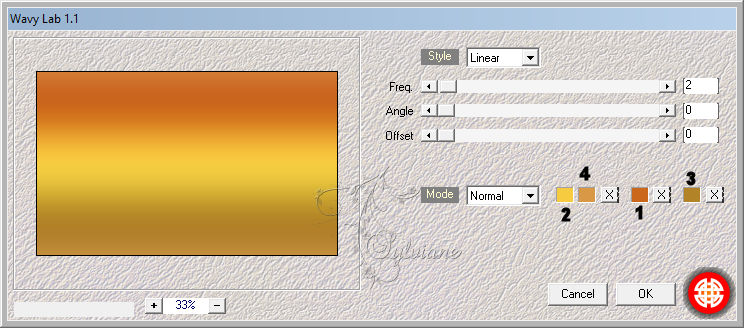
3.
Layers - Duplicate.
4.
Closes the visibility of the Copy of Raster 1 layer
Activate the Raster layer 1.
5.
Plugins - Filters Unlimited 2.0 - FunHouse - Xaggerate
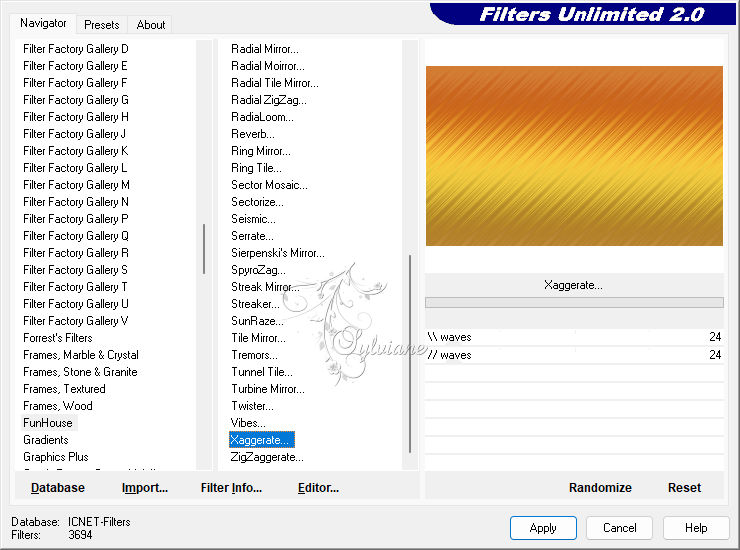
6.
Adjust - Sharpness - Sharpen.
Enable and open the visibility of the Copy of Raster 1 layer.
Plugin - Unlimited 2.0 - FunHouse - ZigZaggerate
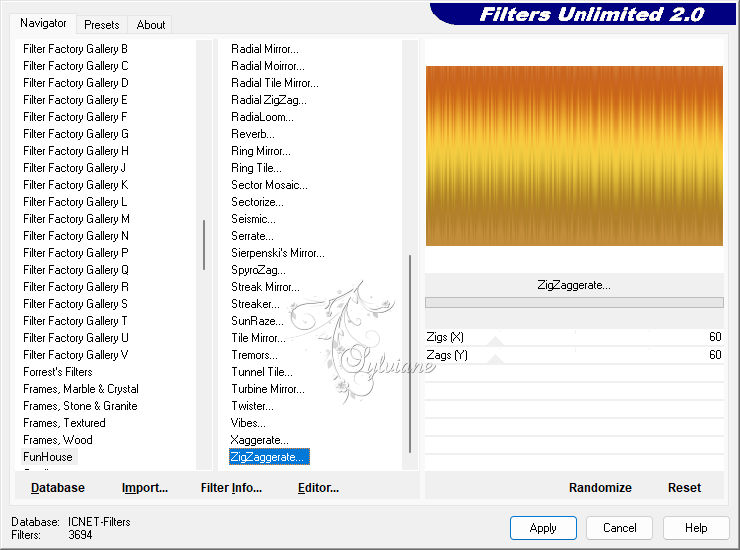
7.
Effects - Edge Effects - Enhance.
Bend Mode: Multiply or another of your choice.
8.
Layers - New Raster Layer.
Selection - Select All.
Open AnaRidzi134.pspimage
Edit - Copy
Edit - Paste Into Selection.
Selection - Selection none.
9.
Adjust - Blur - Radial Blur
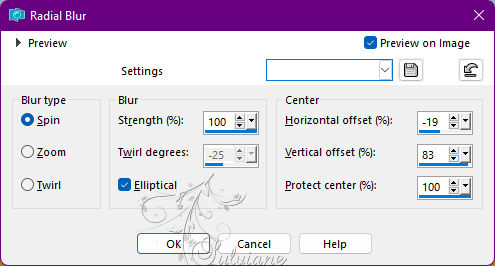
10.
Effects - Texture Effects - Weave
Weave color: Foreground color and Gap color: Background color
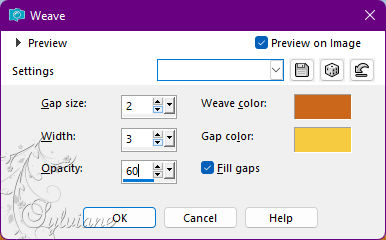
11.
Layers - New Raster Layer
Paint with the color #ffffff
Layers - New Mask Layer - From image: LeniDinizMask_LDM061
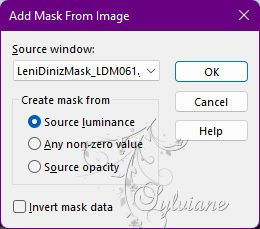
Layers - Merge - Merge Group.
Blend Mode: Soft Light or another of your choice.
12.
Effects - User Defined Filter - Emboss 3
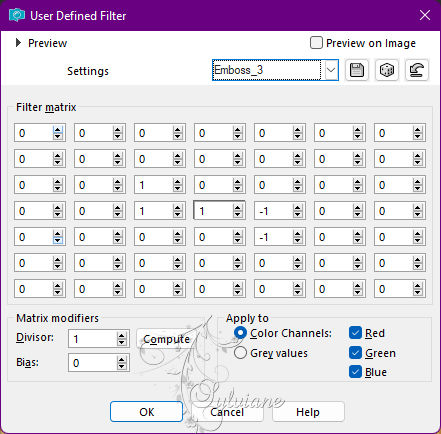
13.
Edit - Copy special - Copy merged
14.
Layers - New Raster Layer.
Selections - Load / Save - Load selection from Alpha Channel - leni #1
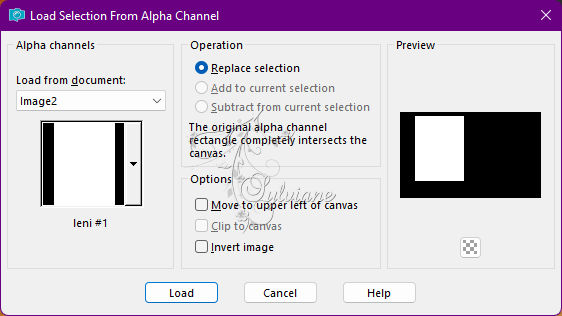
Edit - Paste Into Selection.
15.
Plugins - Xero - Fritillary
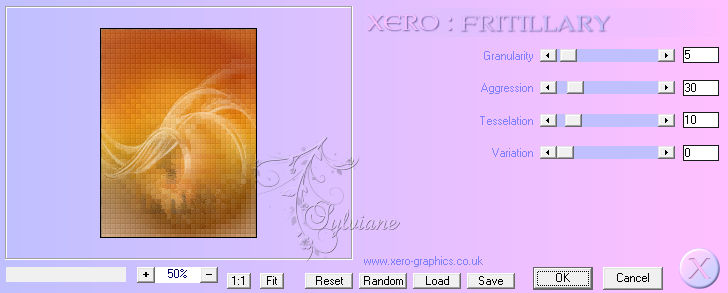
Adjust - Sharpness - Sharpen.
16.
Plugins - AAA Frames - foto Frame

17.
Selection - modify - contract – 16 pixels
18.
Layers - New Raster Layer
Effects - 3D Effects - Cutout.
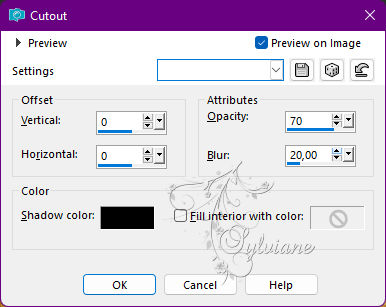
19.
Plugins - Alien Skin Eye Candy 5: Impact - Glass: preset leni_abstract.
Or use the settings:
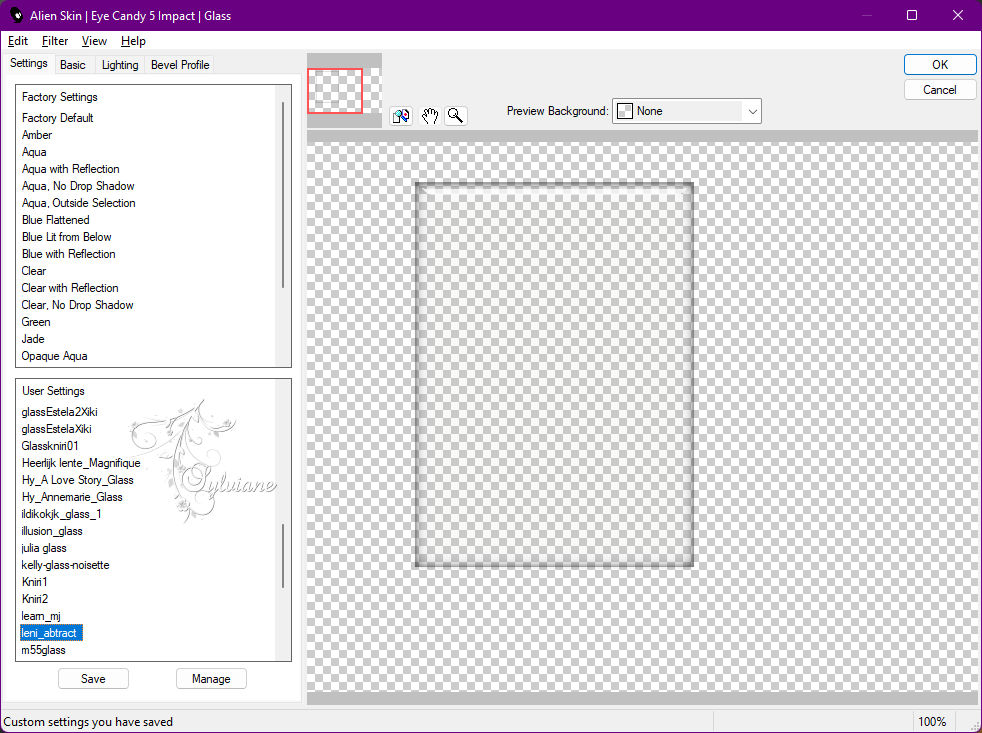
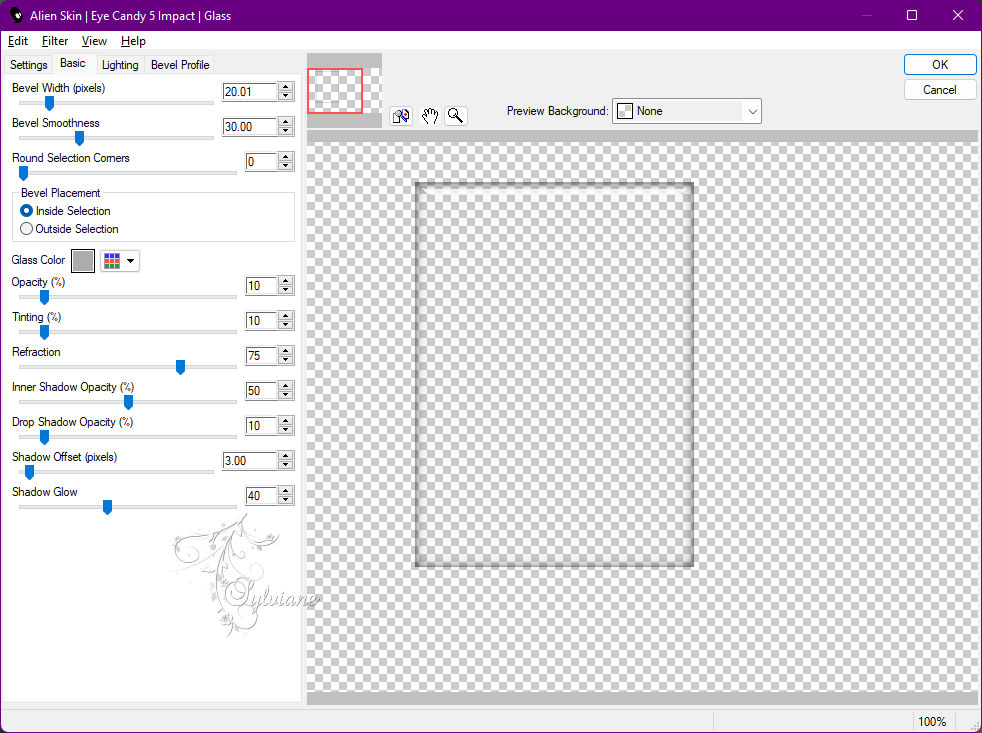
20.
Selections - Select None.
Layers - Merge - Merge Down.
21.
Effects - 3D Effects - Drop Shadow:
0/ 0/ 100/ 30 - color: #000000
22.
Open AnaRidzi134.pspimage
Edit - Copy
Edit - Paste as new layer.
Image - Resize if necessary.
Adjust - Sharpness - Sharpen.
Position as example:
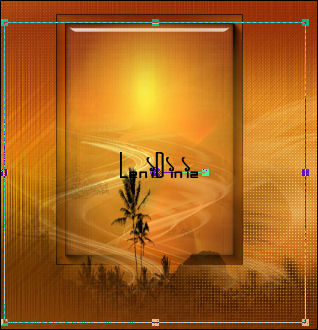
23.
Layers - New Raster Layer.
Selections - Load / Save - Load selection from Alpha Channel - leni #2
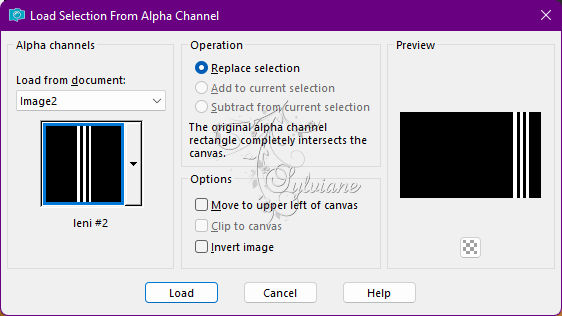
Paint with the color of the Foreground.
24.
Effects - Artistic Effects - Halftone

Note: In blend mode: You can use another blend, depending on the colors you are using.
In my 2nd version I used blend mode: Screen
25.
Effects - 3D Effects - Drop Shadow:
0/ 0/ 60/ 20 - Color: #000000.
Selections - Select None.
Adjust - Sharpness - Sharpen.
26.
Close the Raster 5 layer visibility.
Edit - Copy special - Copy merged
Enable and Open visibility of the Raster 5 layer.
Edit - Paste as New Layer.
27.
Plugins - Mura's Meister - Perspective Tiling
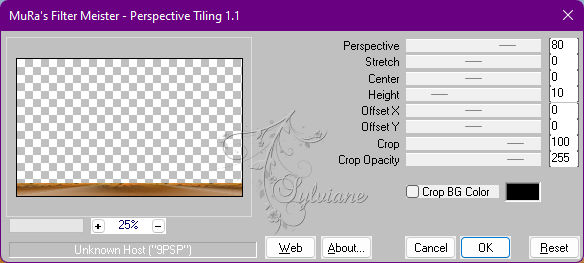
28.
Effects - Reflection Effects - Rotating Mirror: Default
Effects - 3D Effects - Drop Shadow:
0/ 0/ 80/ 30 - Color: #000000.
29.
Edit - Copy special - Copy merged
30.
Image – Add Borders –symmetric - 2 px - Foreground color
Image – Add Borders –symmetric - 3 px - Background color
Image – Add Borders –symmetric - 2 px - Foregrond color
31.
Selections - Select All.
Image – Add Borders –symmetric - 50px any color.
Selections - Invert.
Edit - Paste Into Selection.
32.
Adjust - Blur - Gaussian Blur: 15
33.
Effects - artistic Effects - Halftone

Adjust - Sharpness - Sharpen.
34.
Plugin - AAA Frames - foto Frame
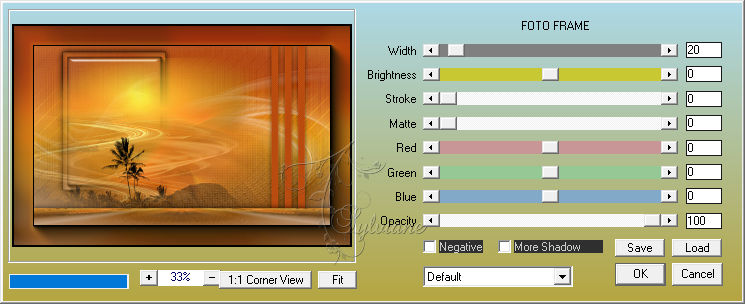
Selections - Select None.
35.
Open decor_leni_1.pspimage
Edit - Copy
Edit - Paste as New Layer.
Activate selection tool (Press K on your keyboard)
And enter the following parameters:
Pos X :77 – Pos Y : 37
Press M.
36.
Open The Main Tube.
Edit - Copy
Edit - Paste as New Layer.
Image - Resize if necessary.
Position to the right.
Effects - 3D Effects - Drop Shadow of your choice.
37.
Open titulo_way_the_sun_leni.pspimage
Edit - Copy
Edit - Paste as New Layer,
Position at your choice.
Effects - 3D Effects - Drop Shadow of your choice.
38.
Apply your watermark or signature
Layer – merge – merge all (flatten)
Save as JPEG
Back
Copyright Translation © 2022 by SvC-Design